How to Tell If Someone Accessing Your iPhone Remotely
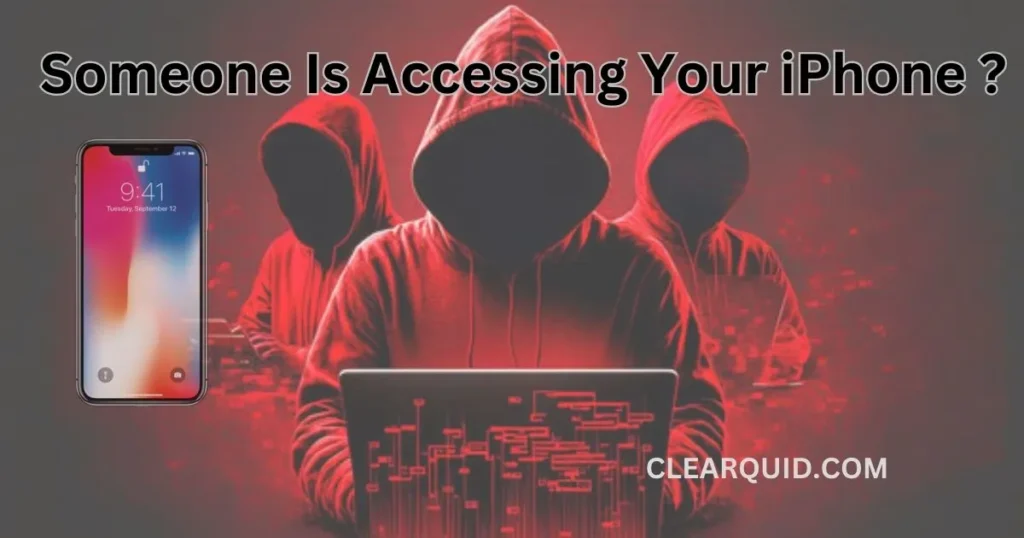
In our increasingly connected world, the security of our smartphones is of paramount importance. Remote access to an iPhone can have serious consequences, compromising personal data and privacy. If you suspect that Someone Accessing Your iPhone Remotely without your authorization, it is essential to identify and address the issue promptly. In this article, we will discuss the signs that indicate remote access to your iPhone and provide steps to confirm and counteract such intrusion.
Remote access to an iPhone refers to unauthorized control of the device from a remote location. It allows someone to view, manipulate, and extract information from your iPhone without physical access. Detecting remote access requires attentiveness to certain signs and taking proactive measures to protect your privacy.
2. Signs of Someone Accessing Your iPhone Remotely
Battery Drain and Overheating
If your iPhone’s battery drains quickly or the device consistently feels warm, it could be a sign of remote access. Malicious actors using remote access may utilize background processes that consume battery power and generate heat.
Unusual Data Usage
Monitor your data usage for any unexpected spikes or consistently high consumption. Remote access may involve data transfers or surveillance activities that result in abnormal data usage patterns.
Strange Background Noises
During phone calls or when your iPhone is idle, listen for unusual background noises such as static, echoes, or clicks. These sounds could indicate that your calls are being monitored or recorded remotely.
Delayed or Unresponsive Device
If your iPhone experiences significant delays, lags, or becomes unresponsive without apparent cause, it may be a result of remote access. Intruders might be running processes or installing software that affects the device’s performance.
Unfamiliar Apps or Settings Changes
Check your iPhone for unfamiliar apps, icons, or settings changes. Remote access can involve the installation of unknown applications or modifications to settings without your knowledge.
See Also: How to Activate Siri on iPhone 14 in Different Ways
3. Steps to Confirm Remote Access
Check Active Connections
Review the active connections on your iPhone to identify any suspicious or unauthorized connections. Go to Settings > Wi-Fi and Bluetooth and check the connected devices or networks. Additionally, verify the devices listed under Settings > General > AirPlay & Handoff.
Monitor Battery Usage
Keep track of your iPhone’s battery usage statistics to identify any unusual or resource-intensive processes. Go to Settings > Battery and review the battery usage details for any suspicious apps or processes.
Review Data Usage
Check your iPhone’s data usage statistics to identify any significant or abnormal data transfers. Go to Settings > Cellular or Mobile Data and review the data usage details for individual apps to detect any unexpected data consumption.
Inspect Call and Message Logs
Review your call and message logs for any unfamiliar or unauthorized activity. Check for outgoing calls or messages that you did not initiate. Unusual activity may indicate remote access.
Verify iCloud and Apple ID Activity
Check your iCloud and Apple ID activity for any suspicious login attempts or device connections. Review the login history and device activity logs associated with your Apple ID to identify any unauthorized access.
4. Actions to Take if Remote Access is Detected
Change Passwords and Enable Two-Factor Authentication
Immediately change the passwords for your Apple ID, iCloud, and other relevant accounts associated with your iPhone. Enable two-factor authentication for added security. This will protect your accounts even if an intruder obtains your password.
Update and Secure Your Device
Ensure that your iPhone’s software is up to date by installing the latest iOS updates. These updates often include security patches that address vulnerabilities exploited by hackers. Activate automatic software updates for convenience and enhanced security.
Remove Suspicious Apps and Profiles
Delete any unfamiliar or suspicious apps from your iPhone. Pay attention to apps that you did not download or those with suspicious permissions. Additionally, remove any unauthorized profiles listed under Settings > General > Profiles.
Scan for Malware and Reset Network Settings
Use reputable antivirus or anti-malware software to scan your iPhone for any malicious software. If detected, follow the recommended steps to remove the malware. Additionally, consider resetting your network settings to eliminate any potential unauthorized configurations.
Seek Professional Assistance
If you are unsure about how to handle the situation or suspect sophisticated hacking techniques, seek professional assistance. Contact Apple Support or consult with a cybersecurity expert who can provide specialized guidance and help ensure the security of your iPhone.
5. Preventive Measures to Protect Your iPhone
Update Software Regularly
Regularly update your iPhone’s software to benefit from the latest security enhancements and bug fixes. Promptly install updates as they become available to minimize the risk of remote access and stay protected against emerging threats.
Use Strong and Unique Passwords
Create strong, unique passwords for all your accounts associated with your iPhone. Use a combination of letters, numbers, and special characters, and avoid easily guessable information. Consider using a password manager to securely store and generate complex passwords.
Be Wary of Public Wi-Fi and Suspicious Links
Exercise caution when connecting to public Wi-Fi networks, as they can be insecure and allow hackers to intercept your data. Additionally, avoid clicking on suspicious links received via email, messages, or websites, as they may lead to phishing attempts or malware installation.
Enable Find My iPhone and Remote Wipe
Activate the Find My iPhone feature on your device. This allows you to track your iPhone’s location, remotely lock it, and initiate a remote wipe to erase all data if necessary. These features can help protect your information in case of loss or theft.
Educate Yourself about Security Best Practices
Stay informed about the latest security threats and best practices for securing your iPhone. Educate yourself about common hacking techniques, phishing attempts, and ways to protect your privacy. By staying knowledgeable, you can take proactive steps to safeguard your device.
6. Conclusion
Detecting remote access to your iPhone requires attentiveness to signs such as battery drain, unusual data usage, and unfamiliar activity. By following the steps outlined in this article, you can confirm remote access and take appropriate actions to protect your privacy and secure your device. Remember to change passwords, enable two-factor authentication, update your device, remove suspicious apps, and seek professional assistance if needed. Additionally, implement preventive measures to safeguard your iPhone against future hacking attempts.
FAQs
Q1. Can someone access my iPhone remotely without physical access to the device?
Yes, remote access to an iPhone is possible without physical access to the device. Hackers can exploit vulnerabilities and use techniques like phishing, malware, or exploiting weak passwords to gain unauthorized control remotely.
Q2. What should I do if I suspect someone is remotely accessing my iPhone?
If you suspect remote access to your iPhone, take immediate action. Change passwords, enable two-factor authentication, update your device’s software, remove suspicious apps, and consult with professionals if necessary.
Q3. Can I protect my iPhone from remote access?
Yes, you can take preventive measures to protect your iPhone. Keep your software up to date, use strong and unique passwords, be cautious of public Wi-Fi and suspicious links, enable Find My iPhone, and stay informed about security best practices.
Q4. Should I install antivirus software on my iPhone?
While iOS has built-in security features, installing reputable antivirus or anti-malware software on your iPhone can provide an additional layer of protection against potential threats.
Q5. How often should I check for suspicious activity on my iPhone?
It’s a good practice to regularly monitor your iPhone for any signs of suspicious activity. Be attentive to signs such as battery drain, unusual data usage, strange noises, and unfamiliar apps. Stay vigilant and take appropriate actions if you notice anything suspicious.
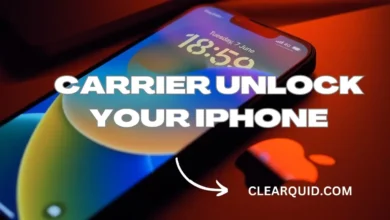
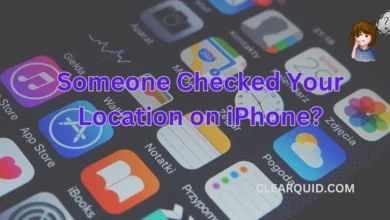


2 Comments