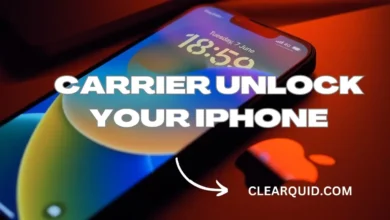How to See If Someone Checked Your Location on iPhone
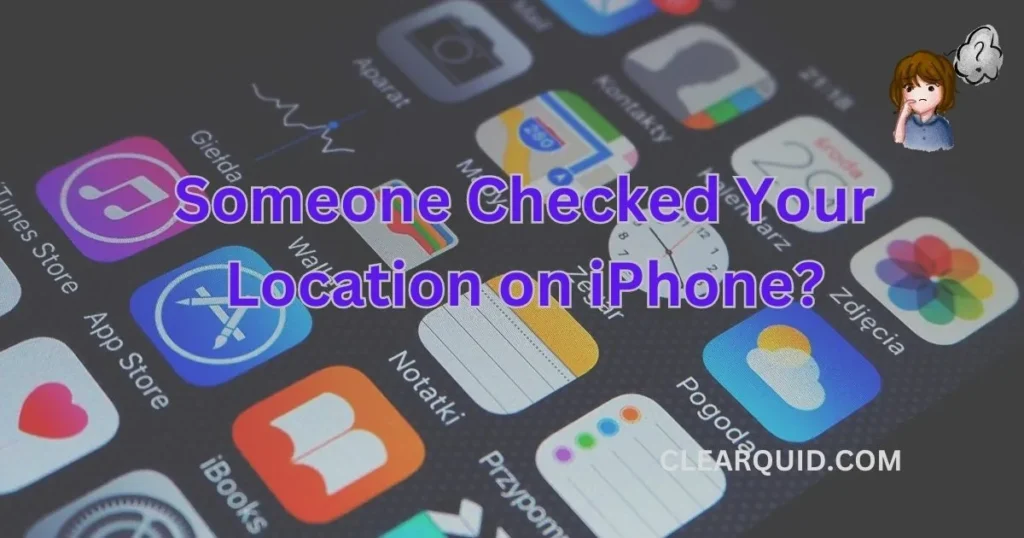
Privacy is of the utmost importance in the digital era, and identifying who can access your location data is essential. Given the increasing number of cell phones like the iPhone, it makes sense to worry if Someone Checked Your Location on iPhone without your knowledge. In this article, we’ll look at how to tell whether someone has checked your location on an iPhone. We’ll go through a variety of location-related topics, including tracking location history, determining if your location has been accessed, and efficiently maintaining your location privacy.
1. Understanding Location Services on iPhone
Location services play a crucial role in enhancing the functionality and convenience of your iPhone. By understanding how location services work, you can make the most of the features that rely on your device’s ability to determine your location accurately. In this section, we will explore the basics of location services on iPhone, including what they are, how they work, and why they are important.
1.1 What are Location Services?
Location services refer to the functionality on your iPhone that allows applications to access and utilize your device’s location information. This feature relies on a combination of technologies such as GPS, Wi-Fi, cellular network, and Bluetooth to determine your precise geographic coordinates.
With location services enabled, various apps on your iPhone can provide location-specific services, such as navigation, weather updates, finding nearby restaurants, and social media check-ins. These services make use of your location data to deliver personalized and relevant content.
1.2 How do Location Services work on iPhone?
The location services on your iPhone work by utilizing a combination of hardware and software technologies to determine your device’s location. Here’s a brief overview of how it works:
- GPS: Your iPhone’s Global Positioning System (GPS) receiver receives signals from multiple satellites and calculates your device’s precise latitude, longitude, and altitude.
- Wi-Fi: Your iPhone can also use nearby Wi-Fi networks to estimate your location. It compares the Wi-Fi networks in range with a database of known Wi-Fi access points to approximate your position.
- Cellular Network: In areas where GPS and Wi-Fi signals are weak or unavailable, your iPhone can utilize information from nearby cellular towers to determine your general location.
- Bluetooth: Bluetooth technology can be used in combination with other methods to enhance location accuracy, especially in indoor environments.
1.3 Importance of Location Services
Location services have become an integral part of our daily lives, revolutionizing the way we navigate, discover places, and interact with various apps and services. Here are some key reasons why location services are important:
- Navigation: Location services power navigation apps, helping you find the best routes, estimate travel times, and navigate unfamiliar areas with ease.
- Personalized Services: By knowing your location, apps can deliver tailored and location-specific content, such as local weather updates, nearby events, and personalized recommendations.
- Emergency Services: Location services enable your iPhone to provide accurate location information during emergency situations, helping emergency responders locate you quickly if needed.
- Social Interaction: Location services allow you to share your whereabouts with friends and family, check in at places, and discover nearby social events or gatherings.
- Geotagging: Location services enable you to geotag your photos and videos, preserving the memories with the exact location where they were captured.
2. Checking Location History & Someone Checked Your Location on iPhone
Keeping track of your location history on your iPhone can provide valuable insights into the places you’ve been and the frequency of your visits. This information can be useful for personal reference or even to identify if someone has checked your location without your knowledge. In this section, we will explore how you can access and review your location history on an iPhone, understand significant locations, and check frequent locations. We will also discuss privacy considerations, viewing location sharing status, and reviewing location sharing permissions to help you identify any unauthorized access to your location information.
Also Read: How to Tell If Someone Accessing Your iPhone Remotely
2.1 Accessing Location History on iPhone
To access your location history on an iPhone, follow these steps:
- Open the “Settings” app on your iPhone.
- Scroll down and tap on “Privacy.”
- Select “Location Services.”
- Scroll to the bottom and tap on “System Services.”
- Choose “Significant Locations.”
2.2 Understanding Significant Locations
Significant Locations is a feature on your iPhone that keeps track of the places you frequently visit. To understand significant locations:
- Open the “Settings” app on your iPhone.
- Go to “Privacy” > “Location Services” > “System Services” > “Significant Locations.”
- You may need to authenticate with Face ID, Touch ID, or your passcode.
- You will see a list of places you have visited, categorized by city or region.
2.3 Checking Frequent Locations
Apart from significant locations, your iPhone also records a list of frequent locations. To check your frequent locations:
- Open the “Settings” app on your iPhone.
- Go to “Privacy” > “Location Services” > “System Services” > “Frequent Locations.”
- You may need to authenticate with Face ID, Touch ID, or your passcode.
- You will see a list of locations you have visited frequently, along with dates and times.
3. Identifying if Someone Checked Your Location
If you suspect that someone has checked your location without your knowledge, there are several aspects to consider and steps to take to identify any unauthorized access.
3.1 Privacy Considerations
Maintaining privacy is crucial when it comes to sharing your location. Always be cautious about granting location access permissions to apps and services. Review their privacy policies and only provide access to trusted and reputable applications.
3.2 Viewing Location Sharing Status
To check if someone has recently checked your location:
- Open the “Find My” app on your iPhone.
- Tap on the “People” tab.
- If anyone has access to your location, their name will appear in the list. You can tap on their name to see their sharing status.
3.3 Reviewing Location Sharing Permissions
To review and manage location sharing permissions for individual contacts or apps:
- Open the “Settings” app on your iPhone.
- Scroll down and tap on “Privacy.”
- Select “Location Services.”
- You will see a list of apps with different location access settings.
- Tap on an app to adjust its location access permissions.
4. Third-Party Tracking Applications
When it comes to location privacy on your iPhone, it’s important to be cautious of third-party tracking applications. These apps may claim to offer additional features or services but could potentially compromise your privacy. In this section, we will discuss the importance of being cautious, monitoring app permissions, and recognizing potential tracking apps.
4.1 Be Cautious of Third-Party Apps
When considering third-party apps that request access to your location, it’s crucial to exercise caution. Here are some tips to keep in mind:
- Research the app: Before downloading any app, take the time to research its reputation and credibility. Read user reviews and check if the app is from a trusted developer.
- Understand the purpose: Consider whether the app genuinely requires access to your location for its intended functionality. Be skeptical of apps that ask for unnecessary location permissions.
- Read privacy policies: Check the app’s privacy policy to understand how your location data will be used, stored, and shared. Ensure the app aligns with your privacy preferences.
By being selective and cautious about the third-party apps you install on your iPhone, you can minimize the risk of unauthorized location tracking.
4.2 Monitoring App Permissions
Monitoring app permissions is an essential step in managing your location privacy. Here’s how you can monitor app permissions on your iPhone:
- Open the “Settings” app on your iPhone.
- Scroll down and tap on “Privacy.”
- Select “Location Services.”
- You will see a list of apps with their location access settings.
- Review each app’s permissions and adjust them according to your preferences.
Regularly reviewing and adjusting app permissions helps ensure that apps only access your location information when necessary.
4.3 Recognizing Potential Tracking Apps
It’s crucial to be able to recognize potential tracking apps that might compromise your location privacy. Here are some signs to watch out for:
- Excessive permissions: If an app requests unnecessary access to your location or other sensitive data, it may be a red flag.
- Unexpected battery drain: Some tracking apps continuously run in the background and consume significant battery power. If you notice an unusually high battery drain, it could indicate a potential tracking app.
- Suspicious behavior: Pay attention to any unexpected behavior from an app, such as unusual data usage or frequent network activity. These could be signs of unauthorized tracking.
If you suspect an app is tracking your location without your consent, consider uninstalling it and choosing alternative apps from trusted sources.
5. Managing Location Privacy
Managing your location privacy on your iPhone is essential to protect your personal information. In this section, we will explore ways to enhance location privacy by adjusting location sharing settings, disabling location services for specific apps, and overall best practices.
5.1 Adjusting Location Sharing Settings
To adjust location sharing settings on your iPhone:
- Open the “Settings” app on your iPhone.
- Scroll down and tap on “Privacy.”
- Select “Location Services.”
- Review the list of apps and their location access settings.
- Adjust the settings for each app according to your preferences. Choose “While Using the App” or “Never” if you want to limit location access.
By customizing location sharing settings, you can strike a balance between privacy and convenience.
5.2 Disabling Location Services for Specific Apps
To disable location services for specific apps on your iPhone:
- Go to “Settings” > “Privacy” > “Location Services.”
- Scroll down and select the app for which you want to disable location services.
- Choose “Never” to completely disable location access for that particular app.
Conclusion
Understanding and managing location privacy on an iPhone is essential in safeguarding your personal information. Throughout this article, we have explored various aspects related to location services, checking location history, identifying unauthorized access, and managing location privacy effectively.
We started by understanding what location services are and how they work on an iPhone. By utilizing GPS, Wi-Fi, cellular network, and Bluetooth technologies, location services provide accurate location information for a wide range of applications and services.
We then delved into checking location history on an iPhone, including accessing significant locations and reviewing frequent locations. These features allow users to gain insights into their past whereabouts and understand their visiting patterns.
FAQs
1. How can I disable location services for a specific app on my iPhone?
To disable location services for a specific app on your iPhone, follow these steps:
1. Open the “Settings” app on your iPhone.
2. Scroll down and tap on “Privacy.”
3. Select “Location Services.”
4. You will see a list of apps with different location access settings.
5. Find the app for which you want to disable location services and tap on it.
6. Choose the desired location access option: “Never,” “While Using the App,” or “Always.”
7. Select “Never” if you want to completely disable location services for that particular app.
2. Can someone track my iPhone location without my knowledge?
By default, it is not possible for someone to track your iPhone location without your knowledge. Apple has stringent privacy measures in place to protect user data. However, it is essential to be cautious when granting location access permissions to apps and ensure that you only download trusted applications from reputable sources.
3. Is it possible to know if someone checked my location history on an iPhone?
On an iPhone, it is not possible to directly determine if someone has checked your location history without your knowledge. However, you can review your location history within your device’s settings to gain insights into the locations your iPhone has recorded. If you suspect unauthorized access, it is advisable to review your location sharing settings and ensure they are appropriately configured.
4. Are there any third-party apps that can help me track who checked my location on an iPhone?
No, there are no legitimate third-party apps that can track who specifically checked your location on an iPhone. Apple prioritizes user privacy and restricts such tracking capabilities. It is essential to be cautious of misleading or unauthorized apps that claim to offer this functionality, as they might compromise your privacy or install malicious software on your device.
5. What are the privacy implications of sharing my location on social media platforms?
Sharing your location on social media platforms can have privacy implications. When you share your location, it becomes visible to others, potentially including people you may not know personally. This information can be used to track your movements, identify your habits, and pose security risks. It is crucial to review and understand the privacy settings of social media platforms to control who can access your location information and consider the potential risks before sharing your whereabouts publicly.