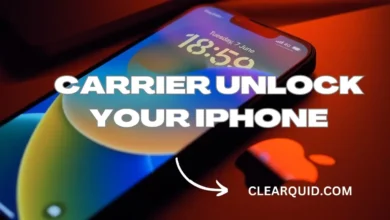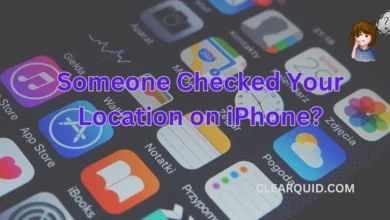How to Change Amazon Country on iPhone in Easiest Way

Shopping on Amazon is a convenient and popular way to purchase a wide range of products. However, if you’ve moved to a different country or simply want access to a different Amazon country store, you might wonder how to change your Amazon country on your iPhone. In this guide, we will learn How to Change Amazon Country on iPhone and we’ll walk you through the step-by-step process of changing your Amazon country settings on your iPhone so that you can shop on the Amazon store of your desired country.
Step 1: Sign out of your Amazon account
Before changing your Amazon country, it’s important to sign out of your current Amazon account. Launch the Amazon app on your iPhone and tap on the “Menu” icon at the bottom right corner. Scroll down and tap on “Settings.” From the settings menu, select “Not [Your Name]?” and confirm when prompted to sign out.
Step 2: Change your iPhone’s region or country settings
To change your Amazon country, you’ll need to update the region or country settings on your iPhone. Go to the “Settings” app on your iPhone’s home screen, scroll down, and tap on “General.” Next, tap on “Language & Region” or “Region” depending on your iOS version. From here, select the desired country or region that corresponds to the Amazon store you want to access.
Step 3: Access the App Store and download Amazon
After changing the region or country settings, open the App Store on your iPhone. Search for the “Amazon” app in the App Store and download it. Make sure you download the app from the App Store of the country you want to switch to.
Step 4: Sign in to your Amazon account with the new country
Once the Amazon app is installed, open it on your iPhone. Tap on “Sign in” and enter your Amazon account credentials. If you don’t have an Amazon account, you can create a new one using the new country’s details. After signing in, you’ll have access to the Amazon store of the country you selected.
Also Read: How to Make Folders in iPhone: Organize Your Apps Effortlessly
Step 5: Update your payment and shipping information
To ensure a smooth shopping experience, update your payment and shipping information to match the new country. Tap on the “Menu” icon in the Amazon app, scroll down, and select “Your Account.” From the account settings, choose “Your Addresses” to update your shipping address. Similarly, select “Payment Options” to add or update your payment details.
Step 6: Start shopping on the new Amazon country store
With your Amazon account set up for the new country, you can now start shopping on the Amazon store specific to that country. Browse through the product categories, search for items, and add them to your cart. Proceed to checkout as usual, and your orders will be processed according to the new country’s policies.
Tips to Change Amazon Country on iPhone
Here are some additional tips to ensure a smooth transition when changing your Amazon country on your iPhone:
1. Clearing cache and cookies: If you encounter any issues or discrepancies while browsing or shopping on the new Amazon country store, try clearing the cache and cookies of the Amazon app. This can help resolve temporary glitches and provide a fresh start.
2. Managing subscriptions and digital content: When changing your Amazon country, keep in mind that some digital content and subscriptions might be country-specific. Review your digital content library, such as Kindle books, music, or movies, to ensure they are accessible in the new country. Additionally, check if any subscriptions need to be reactivated or transferred.
3. Customer support options: If you have any questions or face difficulties during the process, Amazon provides customer support options. You can reach out to Amazon’s support through the app or website to seek assistance or clarification.
Conclusion
Changing your Amazon country on iPhone opens up a world of new shopping opportunities and access to country-specific products and deals. By following the step-by-step process outlined in this guide, you can seamlessly switch to the Amazon store of your desired country, update your account information, and start shopping with ease. Remember to review any country-specific restrictions or limitations and enjoy your enhanced Amazon shopping experience.
FAQs
Q1: Can I change my Amazon country on iPhone without losing my previous purchases?
Yes, changing your Amazon country on iPhone does not delete your previous purchases. However, access to some digital content or subscriptions might be limited based on the availability in the new country.
Q2: Will changing my Amazon country affect my Prime membership?
Your Prime membership is tied to the country-specific Amazon store. When you change your Amazon country, your Prime membership will be associated with the new country’s Prime benefits and offerings.
Q3: Can I access content specific to my previous country after changing it on Amazon?
Access to country-specific content after changing your Amazon country may vary. Some content may still be accessible, while certain content, such as region-restricted movies or music, might have limitations based on licensing agreements.
Q4: Are there any restrictions or limitations when changing Amazon country on iPhone?
While changing your Amazon country on iPhone allows you to access a different Amazon store, there might be limitations. These can include region-specific product availability, different pricing, or variations in shipping options.
Q5: Can I switch back to my original Amazon country if needed?
Yes, if you need to switch back to your original Amazon country, you can follow the same steps mentioned earlier in this guide. However, note that certain restrictions might apply, and you should review Amazon’s policies regarding switching countries.